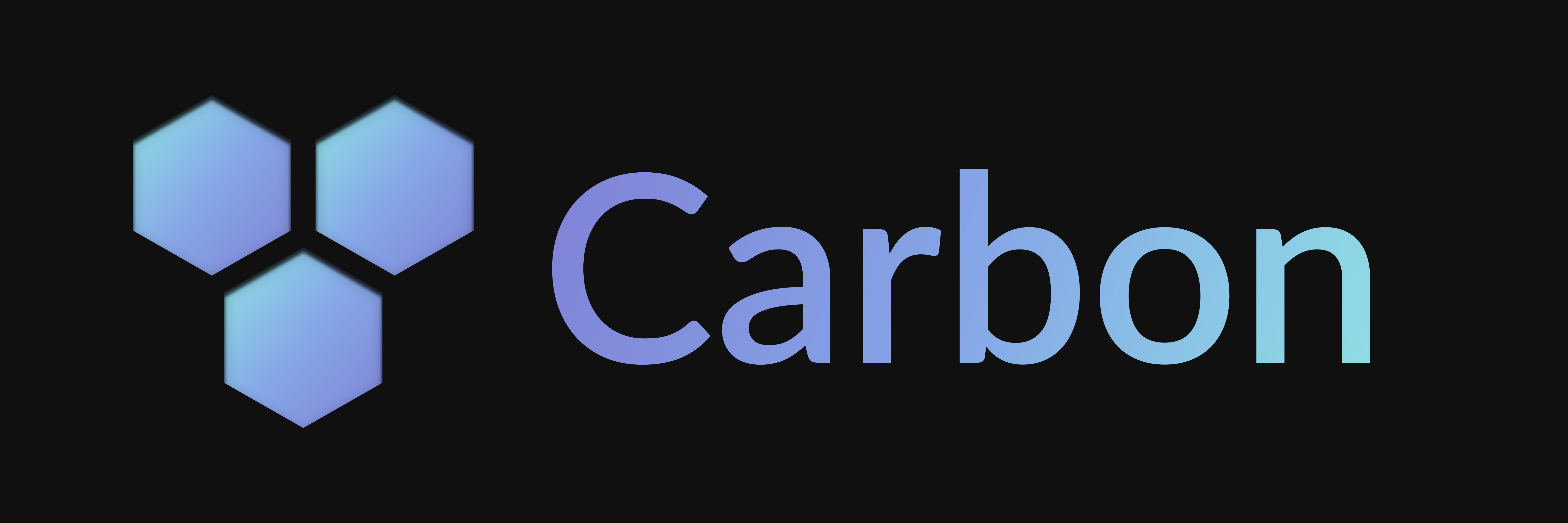Fetch
Discover additional ways to deploy Carbon bots with any environment or framework that supports the fetch request handler API.
Fetch Request Handler
A Carbon bot can be deployed in any environment or framework that supports the fetch request handler API. This flexibility ensures seamless integration across different setups without the need for custom adapters.
import { createHandler } from '@buape/carbon/adapters/fetch'
const client = new Client( ... )
const handler = createHandler(client)
// ^? ((req: Request) => Promise<Response>)
// This new handler can be used with any fetch-compatible environment or frameworkCustomizing Request Handling
You can also extend this approach to customize routing and request handling for different paths or use cases.
const handler = createHandler(client)
// Bun or other frameworks
Bun.serve({
fetch(req: Request) {
const url = new URL(req.url)
if (url.startsWith('/api/discord')) {
return handler(req)
} else {
// Handle other requests
}
}
})Running in Development
How you run your Carbon bot in development depends on the environment or framework you're using. Here are some common setups:
Start a Proxy
Discord requires a public URL to route interactions to your project. To achieve this, you'll need to set up a proxy. The simplest way to do this is by using localtunnel. This created public URL will be referred to as PUBLIC_URL in the following steps.
npx localtunnel
pnpm dlx localtunnel
yarn dlx localtunnel
bunx localtunnel
You can use the --subdomain flag to specify a custom subdomain for your proxy.
Set Environment Variables
First things first, you'll need to grab your public URL and your Discord application's secrets from the Developer Portal and paste them into whatever environment variables file your setup uses.
BASE_URL should be your public URL plus the relative path - if any - to your bot's handler.
You can rename this variable if it conflicts with your existing environment variables.
Configure Portal URLs
Now that you have a public URL, navigate back to the Discord Developer Portal and set the "Interactions Endpoint URL" to <BASE_URL>/interactions.
Invite your App
You'll need to invite your app to your server to interact with it. To do so, navigate to the Installation tab of your app in the Discord Developer Portal.
Run the Bot
How you run your bot in development depends on the environment or framework you're using.
Deploy Your Commands to Discord
Finally, to deploy your commands to Discord, navigate to <BASE_URL>/deploy?secret=<DEPLOY_SECRET> in your browser. This will send your command data to Discord to register them with your bot.
Deploying to Production
Deploying your Carbon bot to production also depends on the environment or framework you're using. You'll need to refer to the specific documentation for your setup.
Remember,
- you'll need a public URL for Discord to access your bot
- to deploy your commands to Discord using
<BASE_URL>/deploy?secret=<DEPLOY_SECRET>.
To deploy commands to specific guilds, add a guildIds property to your command classes with an array of guild IDs. To deploy all commands to certain guilds during development, set the devGuilds option in your client config (e.g., from an environment variable). Commands with guildIds are only available in those guilds; commands without are deployed globally. If devGuilds is set, all commands are deployed to those guilds instead of globally.
Last updated on
Adapters
Explore the different runtimes supported by Carbon, including serverless options like Cloudflare Workers and traditional server environments like Node.js and Bun.
Cloudflare Workers
Learn how to set up and deploy your Carbon bot using Cloudflare Workers, including development and production environments.