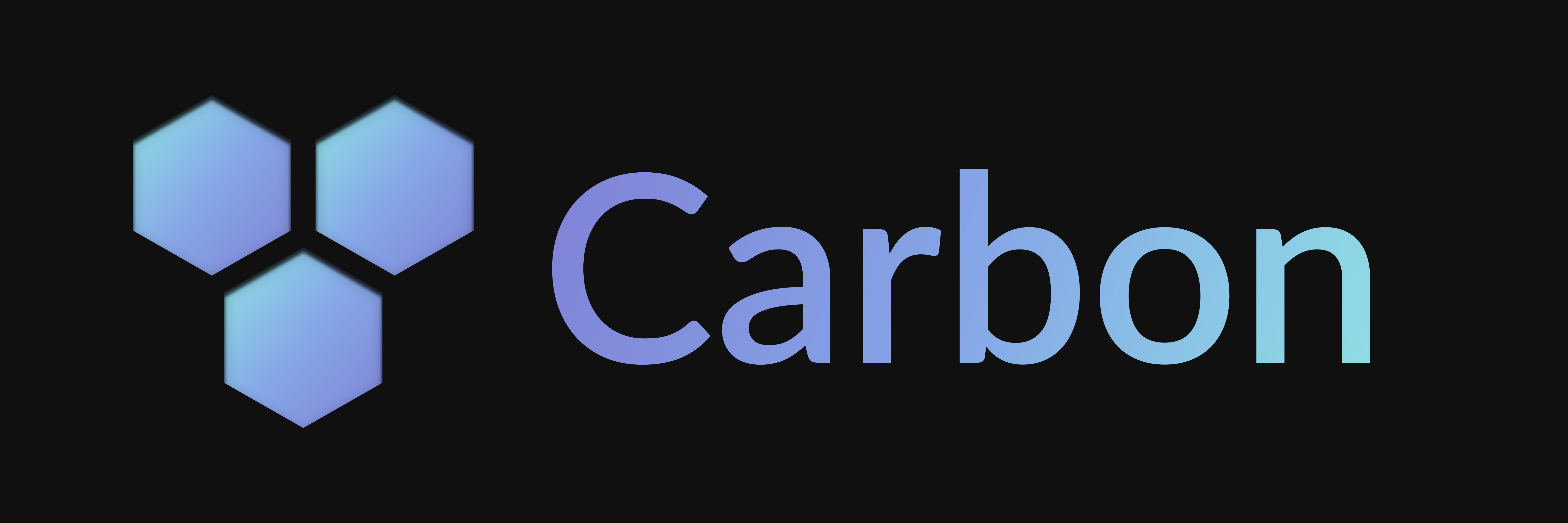Cloudflare Workers
Learn how to set up and deploy your Carbon bot using Cloudflare Workers, including development and production environments.
Automatic Setup
Quickly set up your Carbon bot with minimal configuration using the automatic setup guide.
Other Runtimes
Explore how to set up and deploy your Carbon bot using different runtimes.
Manual Setup
This is a continuation of the Basic Setup guide. If you haven't already, make sure to follow the steps in the guide before proceeding.
Create a Fetch Handler
Using the @buape/carbon/adapters/fetch package, you can create a handler that you can then export for Cloudflare Workers. This server will handle incoming interactions and route them to your bot.
import { createHandler } from '@buape/carbon/adapters/fetch'
const client = new Client( ... )
const handler = createHandler(client)
export default { fetch: handler }Create a Entry Point File
To access environment variables globally in a Cloudflare Worker, Carbon uses a workaround by assigning the process.env object to the globalThis object before importing the main handler file. This approach allows you to access environment variables at the top level of your handler file, something that is not normally possible in Cloudflare Workers.
import type { ExecutionContext } from '@cloudflare/workers-types'
export default {
fetch(req: Request, env: Record<string, string>, ctx: ExecutionContext) {
Reflect.set(globalThis, 'process', { env })
const handle = await import('./index.js')
return handle.default.fetch(req, ctx)
}
}Add a Wrangler Configuration
You'll need to create a wrangler.toml file in the root of your project to configure your Cloudflare Worker to use the entry point file you created. This file should look something like this:
name = " ... "
main = "src/entry.ts"
compatibility_date = " ... "Running in Development
Start a Proxy
Discord requires a public URL to route interactions to your project. To achieve this, you'll need to set up a proxy. The simplest way to do this is by using localtunnel. This created public URL will be referred to as PUBLIC_URL in the following steps.
npx localtunnel
pnpm dlx localtunnel
yarn dlx localtunnel
bunx localtunnel
You can use the --subdomain flag to specify a custom subdomain for your proxy.
Set Environment Variables
First things first, you'll need to grab your Discord application's secrets from the Developer Portal and paste them in your .dev.vars file.
Configure Portal URLs
Now that you have a public URL, navigate back to the Discord Developer Portal and set the "Interactions Endpoint URL" to <BASE_URL>/interactions.
Invite your App
You'll need to invite your app to your server to interact with it. To do so, navigate to the Installation tab of your app in the Discord Developer Portal.
Deploy Your Commands to Discord
Finally, to deploy your commands to Discord, navigate to <BASE_URL>/deploy?secret=<DEPLOY_SECRET> in your browser. This will send your command data to Discord to register them with your bot.
To deploy commands to specific guilds, add a guildIds property to your command classes with an array of guild IDs. To deploy all commands to certain guilds during development, set the devGuilds option in your client config (e.g., from an environment variable). Commands with guildIds are only available in those guilds; commands without are deployed globally. If devGuilds is set, all commands are deployed to those guilds instead of globally.
Deploying to Production
Prepare Environment
Before deploying your bot, you'll need to set your environment variables. This can be done using the Wrangler CLI.
npx wrangler secret put BASE_URL npx wrangler secret put DISCORD_PUBLIC_KEY npx wrangler secret put DISCORD_CLIENT_ID npx wrangler secret put DISCORD_BOT_TOKEN
pnpm dlx wrangler secret put BASE_URL pnpm dlx wrangler secret put DISCORD_PUBLIC_KEY pnpm dlx wrangler secret put DISCORD_CLIENT_ID pnpm dlx wrangler secret put DISCORD_BOT_TOKEN
yarn dlx wrangler secret put BASE_URL yarn dlx wrangler secret put DISCORD_PUBLIC_KEY yarn dlx wrangler secret put DISCORD_CLIENT_ID yarn dlx wrangler secret put DISCORD_BOT_TOKEN
bunx wrangler secret put BASE_URL bunx wrangler secret put DISCORD_PUBLIC_KEY bunx wrangler secret put DISCORD_CLIENT_ID bunx wrangler secret put DISCORD_BOT_TOKEN
Remember to configure your portal URLs to the URL of your Cloudflare Worker.
Deploy to Cloudflare
Once you've set your environment variables, you can deploy your bot with the following command:
npx wrangler deploy
pnpm dlx wrangler deploy
yarn dlx wrangler deploy
bunx wrangler deploy
Remember to deploy your commands to Discord using <BASE_URL>/deploy?secret=<DEPLOY_SECRET>.
Last updated on