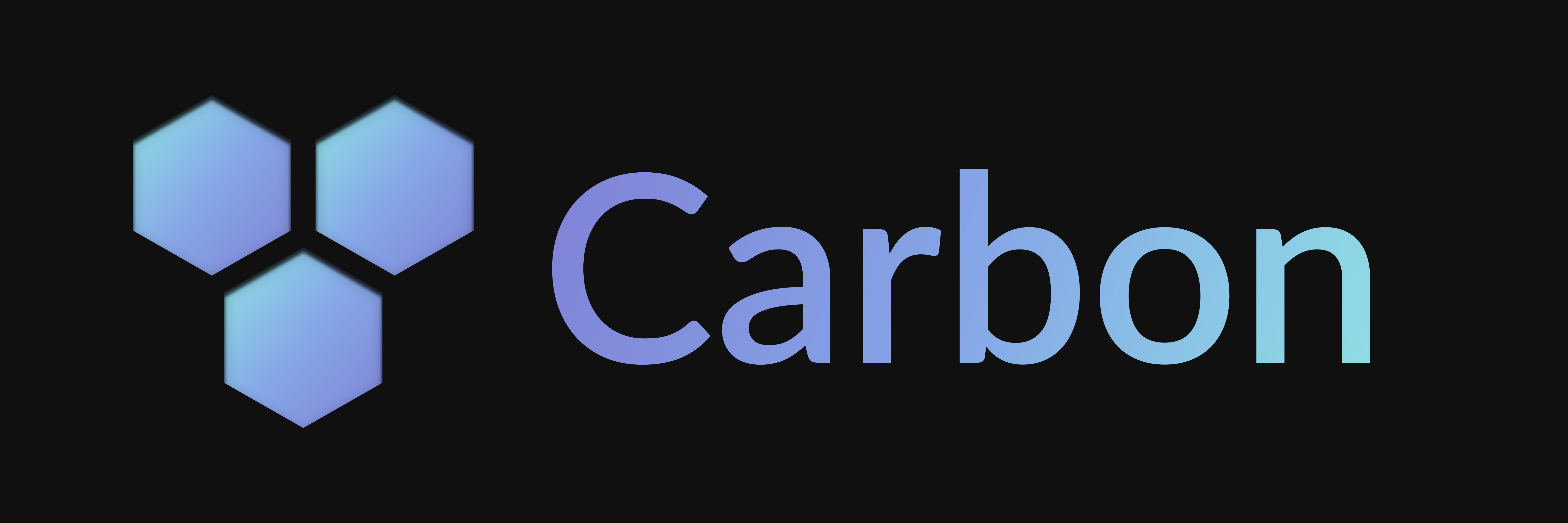Basic Usage
How to set up and configure a Carbon project, including both automatic and manual setup methods.
Automatic Setup
We recommend starting a new Carbon project using create-carbon, which will set everything up automatically for you. To create a project, run:
npx create-carbon@latest
pnpm dlx create-carbon@latest
yarn dlx create-carbon@latest
bunx create-carbon@latest
You'll be prompted to enter a project name, select a runtime, and configure some other options. Once you've answered all the questions, create-carbon will generate a new project for you.
Manual Setup
If you prefer to set up a Carbon project manually, follow the steps below:
Set Up a TypeScript Project
First, set up a new TypeScript project. You can follow the official TypeScript Handbook for detailed instructions on how to get started.
Install the Package
Let's start by adding Carbon to your project:
npm install @buape/carbon
pnpm add @buape/carbon
yarn add @buape/carbon
bun add @buape/carbon
Create a Client
Next, create a new client instance by importing the Client class from the @buape/carbon package. The client requires a configuration object with your bot's credentials and an array of commands to register.
import { Client } from "@buape/carbon";
const client = new Client({
baseUrl: process.env.BASE_URL,
deploySecret: process.env.DEPLOY_SECRET,
clientId: process.env.DISCORD_CLIENT_ID,
publicKey: process.env.DISCORD_PUBLIC_KEY,
token: process.env.DISCORD_TOKEN,
}, [])The deploySecret is your own secret key used to verify requests to protected endpoints, such as the deploy commands endpoint, an endpoint that you do not want to be spammed.
Setting environment variables will be covered in a later step.
Create a Command
Now we'll create a simple command that responds with "Hello!" when invoked. This command will serve as a basic example to demonstrate how to set up and handle interactions with your bot.
import { Command, type CommandInteraction } from "@buape/carbon";
export default class HelloCommand extends Command {
name = "hello";
description = "Say hello to the bot";
async run(interaction: CommandInteraction) {
await interaction.reply("Hello!");
}
}Then, mount the command to your client to make it available for use. This step involves importing the command and adding it to the client's configuration.
import HelloCommand from './commands/hello'
const client = new Client(
{ ... },
[new HelloCommand()]
)Use an Adapter
You'll now need to set up an adapter to wrap your handle function to work with your runtime, pick an adapter from the list below to continue.
Cloudflare Workers
Deploy your Carbon bot using Cloudflare Workers for a scalable, serverless environment.
Next.js
Integrate your Carbon bot with a Next.js application for seamless server-side rendering.
Node.js
Deploy your Carbon bot using Node.js for a flexible and robust server environment.
Bun
Run your Carbon bot with Bun for a fast and lightweight alternative to Node.js.
More
Explore more ways to set up and deploy your Carbon bot using different environments and frameworks.
Last updated on