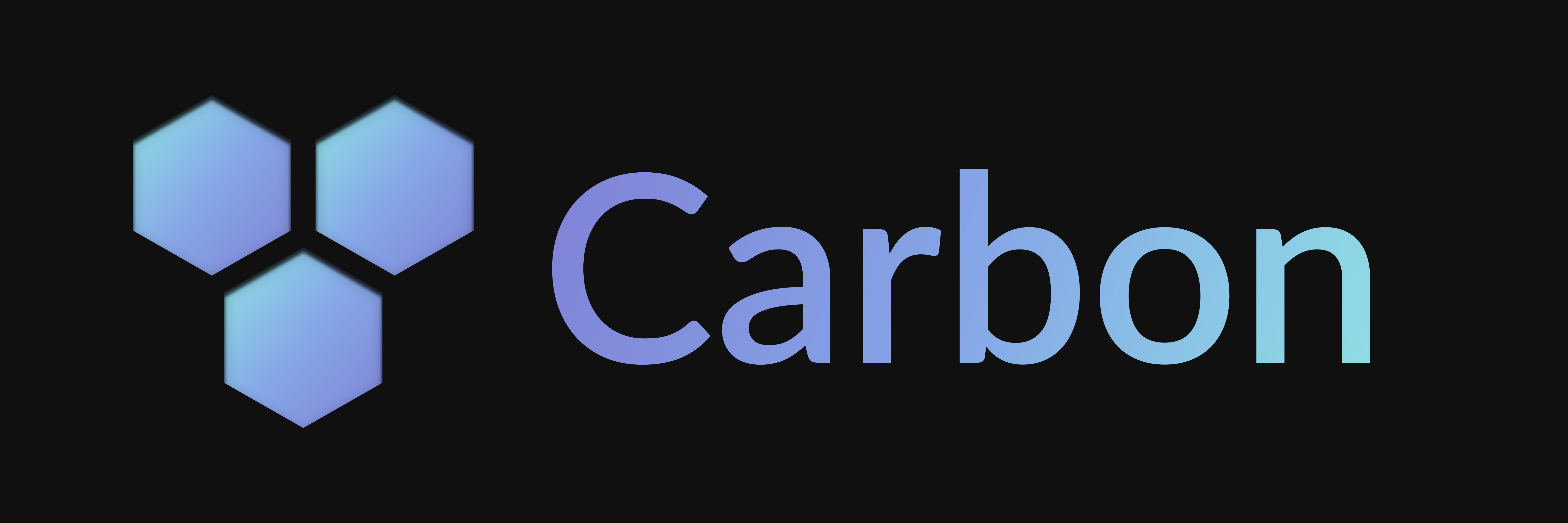Components
Components are used to create interactive elements in your bot, such as buttons, select menus, and text inputs.
Component Registration
For a component's run method to be executed when a user interacts with it, the component needs to be registered with the client's ComponentHandler.
This ensures that even after a bot restart, the handler knows which code to execute for a given customId.
There are three ways to register components:
1. Global Registration
You can register components globally when you initialize the Client.
These components will be active for the lifetime of the client.
import { Client } from "@buape/carbon";
import { MyButton } from "./components/MyButton.js";
import { MyCommand } from "./commands/MyCommand.js";
const client = new Client(
{ /* ...client options... */ },
{
commands: [MyCommand],
// Globally register MyButton
components: [new MyButton()]
}
);2. Command-Specific Registration
You can associate components directly with a specific command by adding a components property to your command class.
These components are registered just before the command's run method is executed.
This is useful for components that are only relevant to a particular command.
import { Command, type CommandInteraction, Button, ButtonStyle, type ButtonInteraction, Row } from "@buape/carbon"
class PingButton extends Button {
customId = "ping:action=click"
label = "Ping"
style = ButtonStyle.Primary
async run(interaction: ButtonInteraction) {
return interaction.reply({
content: "OMG YOU CLICKED THE BUTTON"
})
}
}
export default class PingCommand extends Command {
name = "ping"
description = "A simple ping command"
defer = false
// Register PingButton specifically for this command
components = [new PingButton()]
async run(interaction: CommandInteraction) {
return interaction.reply({
content: "Pong!",
// Use an *instance* of the button here
components: [new Row([new PingButton()])]
})
}
}3. Automatic Registration on Send (Internal)
Components are automatically registered when they are used in a message. The registration happens when you use the component in a message, either through reply, followUp, or any other method that sends a message with components.
Important: This automatic registration only persists components for the current session. If the bot restarts, components registered this way will no longer be handled. This method is primarily an internal mechanism and should generally not be relied upon for persistent components. Prefer global or command-specific registration for components that need to respond to interactions after potential restarts.
Custom ID System
Components use a custom ID system that allows you to pass data along with the component. The format is:
key:arg1=value1;arg2=value2For example, if you have a button that needs to know which user to ping, you could do:
class PingButton extends Button {
customId = "ping:userId=123456789"
label = "Ping User"
style = ButtonStyle.Primary
async run(interaction: ButtonInteraction) {
const { userId } = interaction.customIdParser(interaction.customId).data
return interaction.reply({
content: `Pinging user ${userId}`
})
}
}The custom ID parser will automatically convert:
trueandfalseto booleans- Numbers to numbers
- Everything else to strings
You can also override the customIdParser method if you want to use a different format for your custom IDs.
Buttons
Container
File
Label
MediaGallery
Section
Select Menus
TextDisplay
Text Inputs
Thumbnail
Last updated on