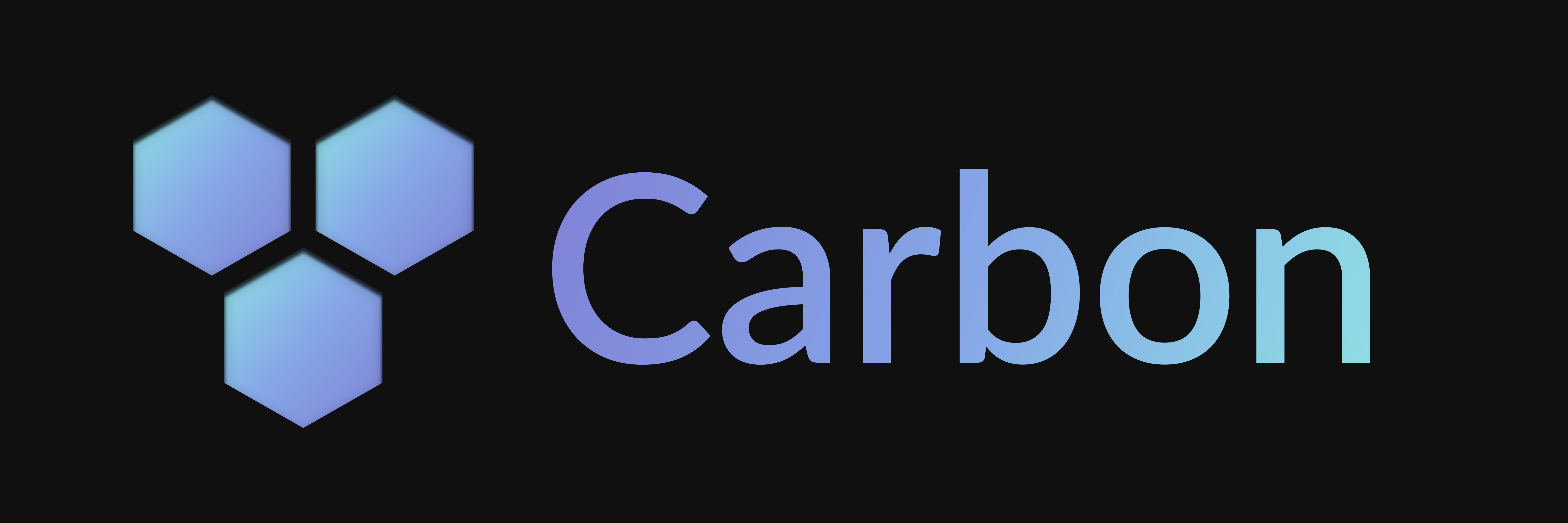Buttons
Buttons appear below messages and can be used to trigger actions or link to external sources.
Buttons appear below messages and can be used to trigger actions or link to external sources.
Creating a Button
Subclassing the Button class remains the recommended approach for reusable components:
import { Button, type ButtonInteraction } from "@buape/carbon";
export default class PingButton extends Button {
customId = "ping"
label = "Ping"
async run(interaction: ButtonInteraction) {
await interaction.reply("Pong!")
}
}Inline Button Overrides
If you only need a button in a single spot, you can instantiate it inline by extending the class on the fly:
import { Button, type ButtonInteraction } from "@buape/carbon";
const pingButton = new (class extends Button {
customId = "ping-inline"
label = "Ping"
async run(interaction: ButtonInteraction) {
await interaction.reply("Pong!")
}
})()Setting the Style
The style property is used to set the style of the button. This is used to determine the style of the button. The available styles are:
Primary: A blurple colored buttonSecondary: A gray colored buttonSuccess: A green colored buttonDanger: A red colored buttonLink: A gray button solely used for links
Link Buttons
Link buttons are used to link to external sources. They are typically created by extending the LinkButton class and providing a url property:
import { LinkButton } from "@buape/carbon"
export default class DocsButton extends LinkButton {
label = "Carbon Documentation"
url = "https://carbon.buape.com"
}Note that these buttons do not trigger any actions on the bot side, and are only used to link to external sources.
Last updated on